General
Learn How to Buy Crypto on DEXTools Using BitRamp, powered by BitBase!
-BitRamp, powered by BitBase, is a user-friendly on-ramp platform that allows you to easily purchase cryptocurrencies using traditional payment methods such as credit cards.
-BitBase is a trusted provider in the crypto space, ensuring secure and seamless transactions for users looking to enter the world of digital assets.
- With BitRamp, you can quickly convert fiat currency (e.g., USD) into crypto, making it an ideal solution for both beginners and experienced traders.
- In this tutorial, we’ll guide you through the process of buying tokens on DEXTools using BitRamp.
Let ‘s get into it!
In the image below, you can see the yellow BitRamp button to start the process:

Step 1: Select the Amount and Asset to Buy

- On the DEXTswap, go to the yellow “Buy Crypto” button.
- Enter the amount you want to spend in USD.
- Select the asset on the network you want to buy.The platform will automatically calculate the amount of crypto you’ll receive.
- Click the Buy button to proceed.
![]() For now, BitRamp supports Solana, Ethereum, and BNB Chain, but more networks will be available soon!
For now, BitRamp supports Solana, Ethereum, and BNB Chain, but more networks will be available soon!
Step 2: Verify Your Email
- A pop-up will appear asking you to verify your email address.
- Check your email inbox for a verification code.
- Enter the code into the provided fields.
- Click Verify to continue.
Step 3: Verify Your Identity
- After email verification, you’ll be prompted to verify your identity.
- Use your device to:
- Take a photo of your identity document (e.g., passport or ID).
- Record a video of your face for verification.
- Click Start Verification to begin the process.

Step 4: Get a Secure Link for Verification
- A new screen will display a QR code to continue the verification process.
- Scan the QR code with your phone to access the secure link.
- Alternatively, you can copy the link or receive it via SMS by clicking the respective buttons.
- Follow the link to complete the verification on your phone.

Step 5: Provide a Wallet Address
- After verification, you’ll need to provide a wallet address to receive your tokens.
- Paste or scan your wallet address into the provided field.
- Optionally, save the address as “Main Wallet” for future use.
- Click Confirm Wallet to proceed.
Important: Make sure the Wallet Address belongs to the correct network.

Step 6: Enter Payment Information
- Enter your payment details, including:
- Card number.
- Expiration date.
- Security code (CVV).
- Click Pay Now to process the payment.

Step 7: Review Transaction Details
- Review the transaction details, including:
- Amount
- Payment method (e.g., Credit Card).
- Rate
- Date and time
- Wallet address
- Network
- Fee
- Total cost
- Click Buy Now to finalize the purchase.

Step 8: Transaction Confirmation
- Once the payment is processed, you’ll see a confirmation screen with your Transaction ID (e.g., 00-00-0000000).
- The confirmation will state that you have successfully purchased XXXX tokens and that it is being sent to your wallet.
- Save the Transaction ID for your records.
- Click See Summary to view the transaction summary.

And that ‘s it!
If you have any questions, you can contact BitBase by sending an email to [email protected].
Or through the website, using this link:
A support chat in English will open automatically.