Beginner
Learn how to use our new Price Bot!
Did you know that DEXTools offers users a new and handy Price Bot? We explain you how to use this advanced tool in the easiest way and step by step. Let’s get to it!
1-To get the new DEXTools Price Bot working you need to add it to your group/channel.
The Price Bot needs to be admin, and it is preferred that it has access to delete messages. This is only needed to let the bot remove the commands like /price /p <token/ca> etc. It will not remove any other messages of course.
This will do the job:

The bot has 2 ways of functioning:
- Respond to /price (or /price <chart number>) where you as admin setup the pairs it needs to show. This can be handy to show your projects charts!
For example: /price - Respond to /p <token name / token contract / pair contract>.
For example: /p dext
(there are more options to this command which is explained later).
To configure the /price command you can use the setup menu or type commands. The /price command has a maximum of 4 preconfigured charts/price information slots.
![]() You can find all the commands if you send a message in private with the bot, send: /help
You can find all the commands if you send a message in private with the bot, send: /help
2-To use the new setup menu: as admin, type in the channel where you added the bot:
/setpricebot
A menu will show:

 Here you see all 4 slots are empty (not setup yet). Click/tap the first button to set a chart:
Here you see all 4 slots are empty (not setup yet). Click/tap the first button to set a chart:
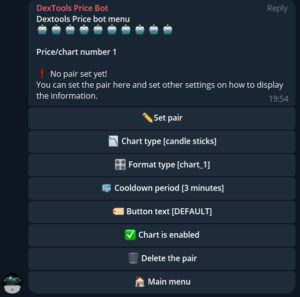
 You can set the pair which is mandatory. Click/tap on this button:
You can set the pair which is mandatory. Click/tap on this button:

 If you have the DEXTools pair page with your project, you can simply copy the pair and use the button “Type pair”
If you have the DEXTools pair page with your project, you can simply copy the pair and use the button “Type pair”

- If you don’t know the pair, you can use the “Search pair” button. It will ask you to type the token name or contract address and send it.
- For example we send “0xfb7b4564402e5500db5bb6d63ae671302777c75a”:

Follow these steps now:
- Choose the pair you want to use by clicking it, or choose “Back to pair menu” to cancel.
- If you set a pair you can choose to change the chart type (candles or line), change the format.
- You can also set the cooldown period, this is the period between last requested chart/information where you can do a new request.
- There is also the option to change the button text. This is when you have more than 1 pair setup.
- Members can use: /price and when more than 1 pair is set, a list with buttons with the token names will show. But you can also change the button text.
![]() With multiple pairs you can also request directly, like: /price 3
With multiple pairs you can also request directly, like: /price 3
 You can also choose to show the chart with the message or not.
You can also choose to show the chart with the message or not.
 Lastly, you can choose to delete (reset) the pair.
Lastly, you can choose to delete (reset) the pair.

3-Attention to this new feature!
With the DEXTools pricebot you can request any token/pair! Just use the following command in the channel/group:
/p <token name / contract address>
- The pricebot still needs to be an admin in the channel/group and have rights to delete messages.
- For example, if you do: /p dext you get the information (and chart if possible) of DEXTools. It will use the best result of the term “dext” and show information.
 You can also do:
You can also do:
/p dext 2 —> This will give the second best result.
And you can do this too :
/p dext new —> This will give the newest pair found.
![]() Remember you can also do: /p <pair address> or /p <token address>
Remember you can also do: /p <pair address> or /p <token address>
Examples:
/p 0xe91a8d2c584ca93c7405f15c22cdfe53c29896e3
/p 0x72121d60b0e2f01c0fb7fe32ca24021b42165a40
![]() Finally, you can always add the keyword “detail” at the end of the command to get more detailed information.
Finally, you can always add the keyword “detail” at the end of the command to get more detailed information.
Examples:
/p 0x72121d60b0e2f01c0fb7fe32ca24021b42165a40 detail
/p dext detail
/p gq new detail
Thank you for having read this guide. See you soon with other new powerful improvements!